Send Custom Domain Email with Gmail
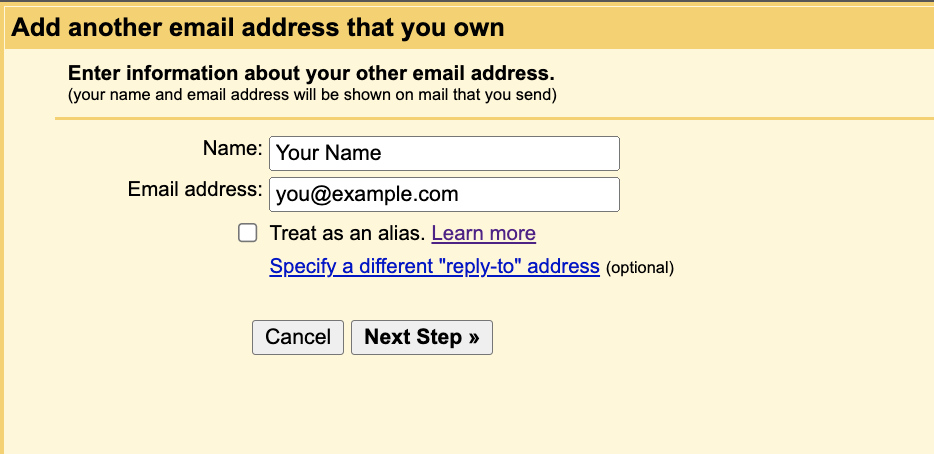
1. Generate an application-specific password
https://myaccount.google.com/apppasswords
Google provides users with the ability to generate application-specific passwords. To do this, visit the application-specific password (https://myaccount.google.com/apppasswords) page and set the usage scenario for this password. This scenario is for your reference in case you need to identify the generated password in the future. You can set it based on specific usage scenarios, dates, etc.
Once the generation is complete, you will receive a 16-digit password. Copy and save this password, as we will use it during the configuration process.
2. Configure the sending email
https://mail.google.com/mail/u/0/#settings/accounts
Open Gmail’s account settings (https://mail.google.com/mail/u/0/#settings/accounts) page (Settings - Accounts and Import - Send mail as), and click “Add another email address”.
In the pop-up window, enter the email name and the email address you want to bind, and click Next.
On the new page for configuring the server, enter smtp.gmail.com as the server address and set the port to 587. In the username field, enter the prefix of your email (e.g., if your email is [email protected], enter hi here) and the application-specific password generated in the previous step. Choose “Secured connection using TLS” as the encryption method, and click Next.
After clicking Finish, the system will automatically verify if it can log in to the corresponding system. Once the verification is complete, an email will be sent to your email address, containing a verification code.
Next, enter the verification code on this page and click Verify, or click the link in the email to confirm the account.
3. Set the default sending email
https://mail.google.com/mail/u/0/#settings/accounts
After completing the binding, go back to Gmail’s account settings (https://mail.google.com/mail/u/0/#settings/accounts) page. You will see multiple domains listed. Find the email address that you want to use as the sender’s domain and click “Make default” next to it to complete the configuration.
Reference
https://www.ixiqin.com/2022/10/15/how-to-use-custom-fields-in-gmail-settings-to-send-mail/https://paulonteri.com/thoughts/how-to/custom-domain-with-gmailhttps://www.hostinger.com/tutorials/email/how-to-set-up-gmail-for-your-own-domain- G Suite
- AWS workmail
- StartMail (
https://www.startmail.com) - Zoho
- QQ exmail (
exmail.qq.com) - ImprovMX
- Yandex Mail
- GMX
- Lark Mail
Some of the content is generated by AI, please be cautious in identifying it.