How to Use tar Command
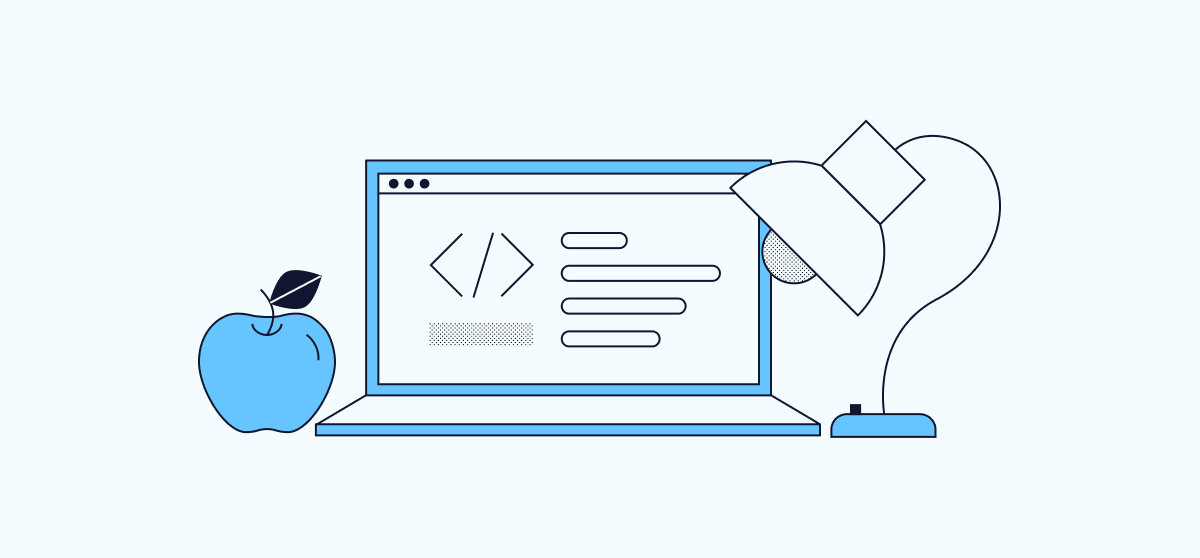
tar and gzip provide a standard interface to create archives and to compress files in Linux. These utilities take a large number of files, save them together in an archive, and compresses the archive to save space. tar does not compress files by itself. Used in conjunction with gzip, an archived file can be compressed to reduce disk space. The resulting archived file has the file extension, tar.gz and is sometimes called a “tarball”.
Archive a Directory
-
Make a directory on your system and create a text file:
mkdir testdir && touch testdir/example.txt -
Use
tarto archive the directory:tar -cvf testdir.tar testdir/ -
Check for the newly archived tar compressed file:
lstesdir testdir.tar
Compression with gzip
-
Compress files in Linux using
gzip:gzip testdir.tar -
Checking for the output file will show:
lstestdir testdir.tar.gz -
The chained file extension (
.tar.gz) indicates that this is a compressed archive. You can see the difference in size between the two files, before and after compression:ls -l --block-size=KBtotal 9kB drwxrwxr-x 2 vps vps 5kB Jan 30 13:13 testdir -rw-rw-r-- 1 vps vps 1kB Jan 30 13:29 testdir.tar.gz
Extract a Tarball
Extract the directory:
tar -xzvf testdir.tar.gz
testdir/
testdir/test.txt
The flags used in these examples stand for:
c: Create a new archive in the form of atarfile.v: Verbose flag, outputs a log after running the command.z: Zips or unzips usinggzip.x: Extracts a file from the archive.f: Defines STDOUT as the filename or uses the next parameter.
Common Options for Compressing and Archiving Files in Linux
Additional flags used with the tar command are:
| Flag | Function |
|---|---|
| -A | Append tar files to an existing archive. |
| -d | Show differences between an archive and a local filesystem. |
| -delete | Delete from the archive. |
| -r | Append files to the end of an archive. |
| -t | List the contents of an archive. |
| -u | Append but don’t overwrite the current archive. |
These are the basics for working within the command line. Be sure to check the man pages man tar for a more detailed listing of possible flags when compressing and extracting files.