How to Use choose Command
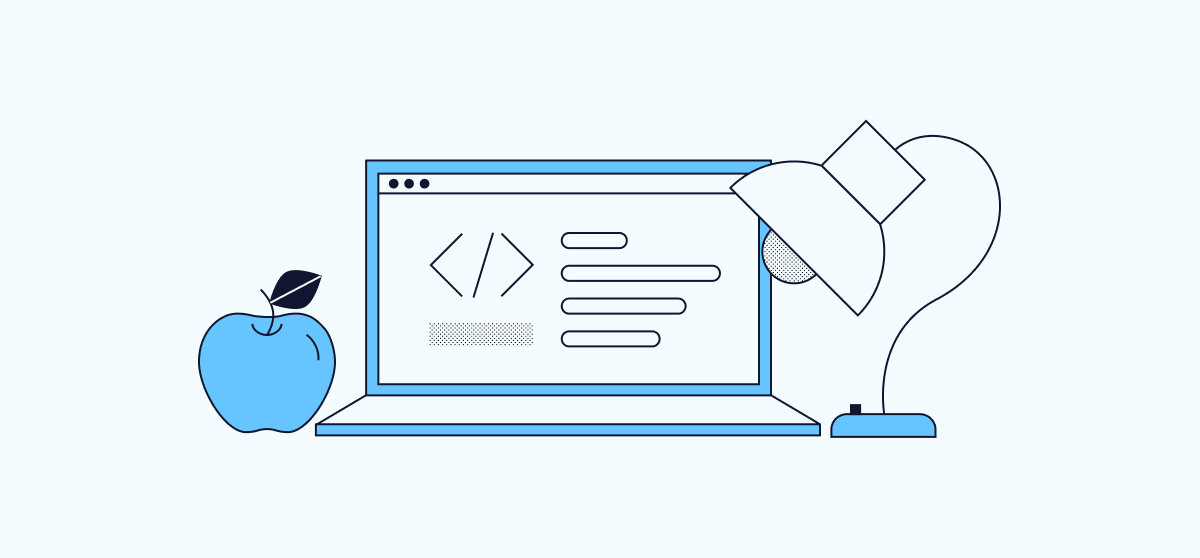
choose offers command-line text processing, like cut and awk, but with an emphasis on making the basics simple and intuitive. This Linux command is built on Rust, so it has fast performance. This guide shows you how to get started using the choose command on your Linux system.
What is the Linux choose Command?
choose is a command-line text processing tool, similar to cut and awk. But where those two tools are very powerful text and data processing tools, choose focuses on being a simpler solution for most everyday text-processing tasks.
Compared to cut, choose has a more intuitive syntax, letting you generate text selections quickly. Likewise, for basic, everyday tasks, choose comes with a much lower syntactic overhead than awk. In short, choose doesn’t come with features to replace everything you can do in cut and awk. But, if you’re reaching for a tool for basic text processing, choose is quicker to pick up and gives you a smoother experience.
Moreover, choose is built on Rust which gives it exceptional performance. It comes in faster than both of its counterparts, making it a great choice for long files and other cases when performance is crucial.
How to Install choose
-
Install
gcc.-
On Debian and Ubuntu, you can do so with:
sudo apt install build-essential -
On AlmaLinux and CentOS (8 or later), use:
sudo dnf install gcc
-
-
Install Rust (
https://www.rust-lang.org/). The Rust installation includes the Cargo package manager, which you will use to installchoose:curl --proto '=https' --tlsv1.2 -sSf https://sh.rustup.rs | shWhen prompted, select
1for the default installation path. -
Either restart your shell session (exiting and logging back in) or run the following command:
source $HOME/.cargo/env -
Install
choosevia the Cargo package manager:cargo install choose -
You can then verify your installation with the following command:
choose --versionchoose 1.3.3
How to Use the choose Command
choose is meant to be a tool that’s easy to pick up when you need it, without the need to do research and extensive experimenting to get your syntax right. The next sections show you what you need to know to get started using choose.
The Linux choose Command vs. AWK and cut
To pick out pieces of text with choose, provide the indices for the words you want. Like awk, choose uses the space character as a delimiter for the input text by default:
echo 'With this text, we conduct a test of various command-line text-processing tools' | choose 0 10
With text-processing
choose is different from the other tools here in that it starts its count at 0. But, otherwise, you can see that it works similarly to awk in this case. The awk command just requires more boilerplate:
echo 'With this text, we conduct a test of various command-line text-processing tools' | awk '{print $1,$11}'
For this kind of text selection, cut, on the other hand, requires you to explicitly define the delimiter and use a flag before giving word indices:
echo 'With this text, we conduct a test of various command-line text-processing tools' | cut -d " " -f 1,11
The divide between the commands’ syntaxes grows as the needs get a little more complex. The example below demonstrates the syntax for selecting a range using the choose command. choose’s syntax takes inspiration from Python’s slice syntax, so -1 refers to the last word, -2 to the next-to-the-last word, etc.:
echo 'With this text, we conduct a test of various command-line text-processing tools' |choose 4:-1
conduct a test of various command-line text-processing tools
Meanwhile, awk doesn’t come with a simple way of selecting a range. You need to either indicate each index in the range (e.g., 5,6,7,8,9,10,11,12) or use a conditional loop like the following one:
echo 'With this text, we conduct a test of various command-line text-processing tools' | awk '{for(i=5;i<=NF;i++) printf $i" "; print ""}'
The syntax for cut is simpler, but still not as intuitive as the choose command. Moreover, cut doesn’t support a means for moving backwards, to select the next-to-last word, for instance:
echo 'With this text, we conduct a test of various command-line
text-processing tools' |
cut -d " " -f 5-
With choose, it’s also straightforward to combine the concepts above into a simple and, again, intuitive command to recombine text, like so:
echo 'With this text, we conduct a test of various command-line text-processing tools' | choose 0 10 4:-3 -1
With text-processing conduct a test of various command-line tools
The choose Command’s Syntax
As mentioned above, choose’s syntax takes inspiration from Python’s slice syntax. Its brevity and consistency make it an intuitive system once you get the fundamentals down. Once you’re familiar with choose, you can apply it to a wide range of circumstances without having to consult the documentation again.
The list below includes a run down of some core elements of the choose command’s syntax.
- The index begins at
0. This means that, to select the first word of each line, usechoose 0, and, to select the second, usechoose 1, etc. - The
:character is used to define a range. Thus,choose 0:4selects the first five words of each line. - Negative numbers let you move backward through the text. The last word in a line is
1, the next-to-last word is2, etc. So, a command likechoose -5:-1selects the last five words of each line.
Advanced choose Command Examples and Options
While choose doesn’t provide the complex features offered by cut and awk, it does have some options to give you a bit more control. Here, the guide takes a look at some of these while providing you with some more advanced examples of how you can use choose.
These examples use the CSV file shown below, which lets you see how choose handles custom delimiters as well as multi-line content:
File: example-text.csv
first,second,third,fourth,fifth,sixth,seventh,eighth,ninth,tenth
21,30,37,3,22,2,20,16,11
19,39,20,31,25,16,40,11,32
3,25,34,16,10,4,6,28,38
27,6,20,40,18,41,3,9,7
8,36,38,1,5,26,7,1,27
35,22,12,19,29,24,2,27,33
28,8,37,37,14,14,15,19,2
12,26,6,19,37,41,10,21,18
12,41,9,10,8,39,4,29,15
With choose, you can use the -f flag to define the delimiter to use on your input text. For a CSV file like this, typically this would be a ,:
cat example-text.csv | choose -f ',' 5:8
sixth seventh eighth ninth
2 20 16 11
16 40 11 32
4 6 28 38
41 3 9 7
26 7 1 27
24 2 27 33
14 15 19 2
41 10 21 18
39 4 29 15
choose also includes the -o flag to define the output delimiter, which is used in the next example to make the output easier to read:
cat example-text.csv | choose -f ',' -o '\t\t' 0 5
first sixth
21 2
19 16
3 4
27 41
8 26
35 24
28 14
12 41
12 39
As you can see from the example above, choose allows regular expression (regex) syntax when you’re defining delimiters. This gives you helpful and easy access to any character set you can specify in regex.
If you want the ranges in choose to be exclusive, you can use the -x option. Doing so, the last index given (8 in the example below) is actually excluded from the results:
cat example-text.csv | choose -f ',' -o '\t\t' -x 5:8
sixth seventh eighth
2 20 16
16 40 11
4 6 28
41 3 9
26 7 1
24 2 27
14 15 19
41 10 21
39 4 29