How to Use ack Command
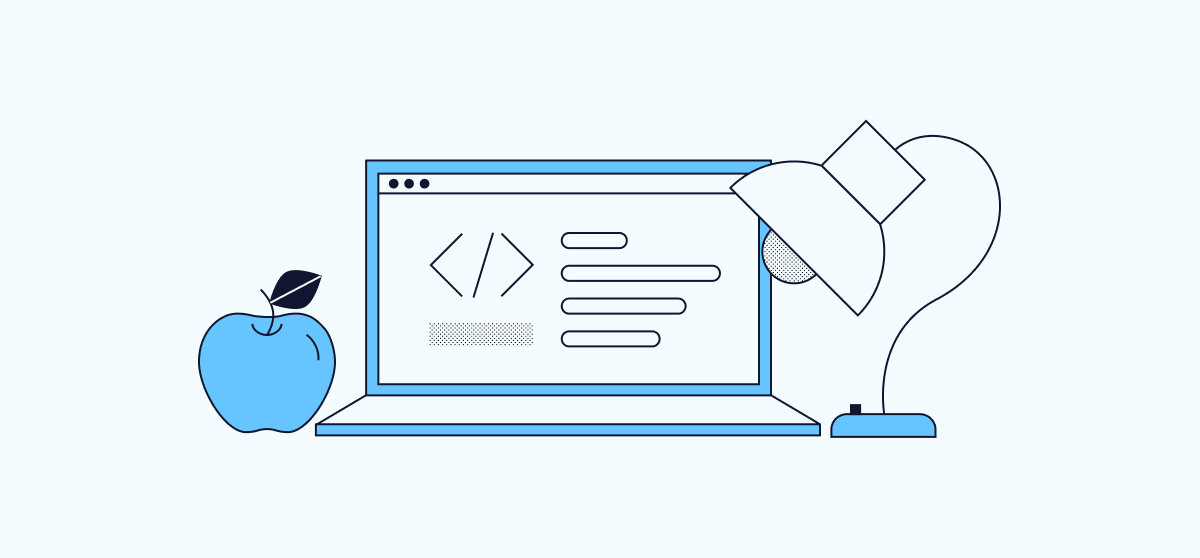
The Linux search tool grep has plenty to offer, but, if you are working with source code, there is a more efficient alternative. That alternative is ack, a faster tool dedicated specifically to searching source code.
ack boasts an increased performance by identifying relevant files and searching only those. ack also brings in optimized regular expressions, meant to make pattern matching more efficient.
ack vs grep: Which One to Use?
Both ack and grep are command-line search tools, capable of matching string patterns to find text within files and directories.
The main difference between the two is emphasis. The grep command is considered a standard, helped by the fact that it comes installed by default on most Linux systems. It is a general-purpose tool, meant to be versatile enough for any kind of search but not specifically optimized for any kind in particular.
Meanwhile, the ack command aims for higher efficiency by applying itself to searching particular kinds of files, those found in source code repositories. Because it is designed with this particular use in mind, ack can ignore certain files as irrelevant. Doing so makes its searches easier for users to navigate and more performant compared to grep.
In general, grep still offers much when it comes to general-purpose text searches. But, if you are specifically looking for a tool for searching within source code repositories, ack should be your go-to command-line tool.
How to Install the ack Command
Installing ack is straightforward using your Linux system’s package manager.
-
On Debian and Ubuntu, use the following command:
sudo apt install ackHowever, on Debian 9 or older or Ubuntu 19.10 or older, you should use the following command instead:
sudo apt install ack-grep -
On AlmaLinux, CentOS, and Fedora, use the following command:
sudo dnf install ack
You can verify your installation by checking the installed ack version. The output varies depending on your Linux system, but the command should look something like the below:
ack --version
ack 2.24
Running under Perl 5.28.1 at /usr/bin/perl
Copyright 2005-2018 Andy Lester.
This program is free software. You may modify or distribute it
under the terms of the Artistic License v2.0.
How to Search Source Code with the ack Command
These next sections walk you through how to start using ack to search source code repositories.
To see ack in action, the examples that follow use the source code for the Terrastories (https://github.com/Terrastories/terrastories) project. You can download the repository to follow along with the examples using the steps below:
-
Ensure that you have Git installed. The repository, like many other open-source code repositories, is stored using Git.
-
On Debian and Ubuntu, you can install Git using the following command:
sudo apt install git -
On AlmaLinux, CentOS, and Fedora, you can install Git using the following command:
sudo dnf install git
-
-
Clone the GitHub repository for the project. Here, the repository is cloned into the current user’s home directory. A project subdirectory is automatically created:
cd ~ git clone https://github.com/Terrastories/terrastories -
Change into the project’s directory.
cd terrastories
Additionally, most guides recommend that you configure ack to pipe long-listed results into less. The less program, generally installed by default on Linux systems, can make output conveniently scrollable.
You can implement this configuration change with a single command. The command writes a line to the ack configuration file telling it to pipe long output:
echo '--pager=less -RFX' >> ~/.ackrc
Get Count of Files
A basic usage of ack is simply getting a count of the relevant files in a source code directory. You can achieve this using the following command:
ack -f | wc -l
667
Here, the ack command runs with the -f option. This tells ack to identify all relevant files in the repository, without any search pattern. The results are piped into wc, which, with the -l option, counts the number of lines of output.
It is important to note that ack only queries the files it deems relevant. Remember, ack is designed for searching source code specifically, not searching files generally. So, its elimination of certain files from searches is intended to make it more efficient than grep for its particular use case.
To demonstrate, compare the file count from ack to the standard way of getting file counts on Linux using the find command:
find . | wc -l
933
Search by Term
Of course, most often you want to search files by a given term or set of terms. You can achieve this by giving the ack command your search pattern, as shown below:
ack create
README.md
91:Push your branch up and create a pull request! Please indicate which issue your PR addresses in the title.
documentation/SETUP-LINUX.md
33:Copy the contents of this file into a newly created file called `.env` (Do not change .env.example!).
35:Now navigate to a site called [Mapbox] create an account and copy the Mapbox access token (either your default public token or a new one you create) found under your account.
37:Navigate back to the `.env` file you created and replace where it says [your pk token here] with your Mapbox access token.
[...]
The above command finds even partial matches for the search term. For example, though the search term is create, the results include lines with created.
Additionally, the example above is case-sensitive. This means that while all cases of create, created, etc. can be found, cases of Create, Created, etc., are not.
You can adjust both of those factors, however. In this next example, the -w option tells ack to find only whole-word matches — that is, create but not created. The -i option tells ack to make the search case-insensitive, so it can return results of create and Create:
ack -i -w create
.github/ISSUE_TEMPLATE/bug_report.md
3:about: Create a report to help us improve
.github/ISSUE_TEMPLATE/feature_request.md
20:- [ ] \(Optional) Create an integration test for any new feature
README.md
84:**Step 4: Create a branch**
91:Push your branch up and create a pull request! Please indicate which issue your PR addresses in the title.
Advanced Searches with Regex
The pattern field for ack searches also supports regular expressions (regex). Regex provides a pattern-matching syntax for searching and sometimes replacing, text. It is often used for advanced pattern matching and can be a powerful tool for demanding search tasks.
Here is a straightforward example of regex in ack. The pattern allows ack to find lines matching two search terms. For this example, the terms must be set off by spaces to match, and they can be separated by any number and variation of characters:
ack -i ' create (.*) example '
documentation/SETUP-OFFLINE.md
58:*Raster tiles*: If you have raster tiles that you want to load in Terrastories, those will need to be defined differently from the vector tiles above. In `sources`, create a new source definition with `url` pointing to the raster `MBTIles` in the same format as above, `type` set to `raster`, and `tileSize` to `256`. Then, in `layers`, create a map object with your `id` of choice, `type` set to `raster`, and `source` set to the name of your raster tiles as defined in `sources`. Here is an example:
rails/db/seeds.rb
17:# Create an example Community
95:# Create an admin user for example community
103:# Create an editor user for example community
111:# Create a member user for example community
119:# Create a viewer user for example community
ack uses the Perl implementation of regular expression syntax, also known as Perlre. The full reference for this regex syntax can be found in the official Perldoc documentation (https://perldoc.perl.org/perlre).
Count Matches per File
The ack command also includes several options for counting matches. Using the wc program like above can give you a count of files, but the options built into ack give you more granular control and can count the number of matches.
These options all build on the -c option. This option causes ack to list file names with the number of matches in each file. For instance, this command lists files and indicates the number of times each has the term def:
ack -c def
[...]
documentation/CODE_OF_CONDUCT.md:0
documentation/CUSTOMIZATION.md:2
.gitattributes:0
rails/.gitignore:2
rails/db/migrate/20200425195232_rename_curriculum_stories_order_to_display_order.rb:1
rails/db/migrate/20220414120430_add_mapbox_3d_boolean.rb:2
[...]
Notice, however, that these results include files without any matches for the term. The full results include many such files.
To weed these out, you can add the -l option alongside the -c option. The -l option instructs ack to only list files that have at least one match to the search pattern:
ack -cl def
[...]
documentation/CUSTOMIZATION.md:2
rails/.gitignore:2
rails/db/migrate/20200425195232_rename_curriculum_stories_order_to_display_order.rb:1
rails/db/migrate/20220414120430_add_mapbox_3d_boolean.rb:2
rails/db/migrate/20210323183008_add_map_config_to_theme.rb:1
rails/db/migrate/20201213191300_add_super_admin_to_users.rb:2
[...]
Finally, you may want a pure count of matches, without the list of file names. You can get this by adding the -h option. This option removes the display of file names. Combined with the -c option, it results in a simple count of matches within the repository, like this:
ack -ch def
568
Limit Searches by File Type
The ack tool is oriented around source code repositories, and many times it can be useful to limit searches in these repositories by file type. As such, ack includes a wide set of options designed for filtering searches based on file types.
To use these options, you can provide the file-type name as a flag on the ack command. This example, for instance, searches the repository for the term blue but has ack only looks at SASS files (which end in either .sass or .scss):
ack --sass blue
rails/app/assets/stylesheets/core/_colors.scss
29:$blue: #09697e;
30:$light-blue: #179caa;
31:$medium-blue: $blue;
32:$dark-blue: #0f566b; // does not match palatte since dark blue is text color
rails/app/assets/stylesheets/components/devise.scss
36: color: $blue;
92: background-color: $blue;
rails/app/assets/stylesheets/components/card.scss
75: background: $dark-blue;
92: background-color: $dark-blue;
145: border: 3px solid $dark-blue;
[...]
Conversely, you can use a similar approach to exclude a given file type. These works are simply adding no to the beginning of the file-type name, as in:
ack -w --nosass red
rails/yarn.lock
3506: functional-red-black-tree "^1.0.1"
4137:functional-red-black-tree@^1.0.1:
4139: resolved "https://registry.yarnpkg.com/functional-red-black-tree/-/functional-red-black-tree-1.0.1.tgz#1b0ab3bd553b2a0d6399d29c0e3ea0b252078327"
[...]
You can even fine-tune your searches further by using multiple file-type flags at the same time.
To see a full list of supported file types in ack, you can run the command with the --help-types option, as in:
ack --help-types
[...]
The following is the list of file types supported by ack. You can
specify a file type with the --type=TYPE format, or the --TYPE
format. For example, both --type=perl and --perl work.
Note that some extensions may appear in multiple types. For example,
.pod files are both Perl and Parrot.
--[no]actionscript .as .mxml
--[no]ada .ada .adb .ads
--[no]asm .asm .s
[...]
Conclusion
The ack command is a faster and more efficient alternative to grep for searching source code repositories. It identifies relevant files and searches only those, and brings in optimized regular expressions for pattern matching. This guide covers everything from basic searches to advanced searches using regex and file-type filters. Ack can be installed using your Linux system’s package manager, and can be used to count files, search by term, and limit searches by file type.